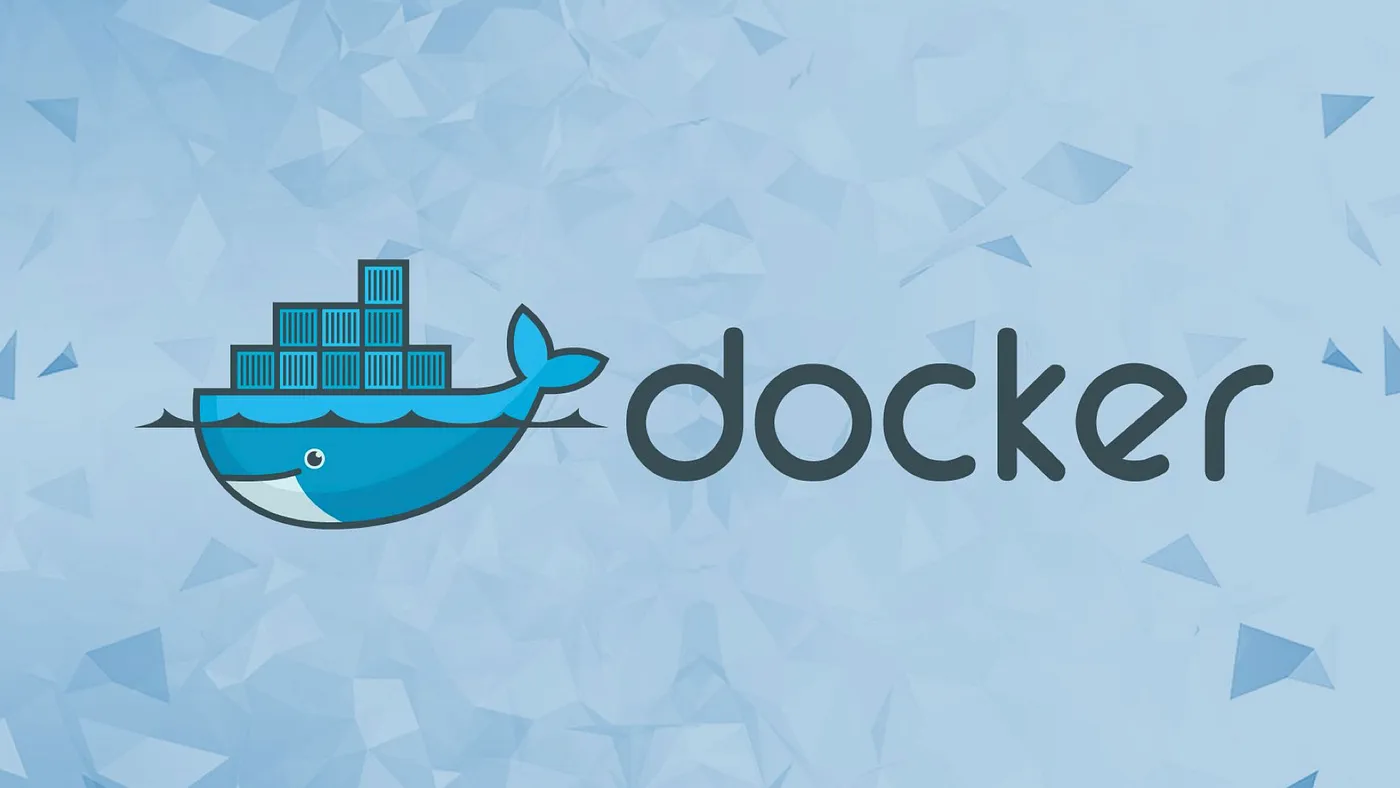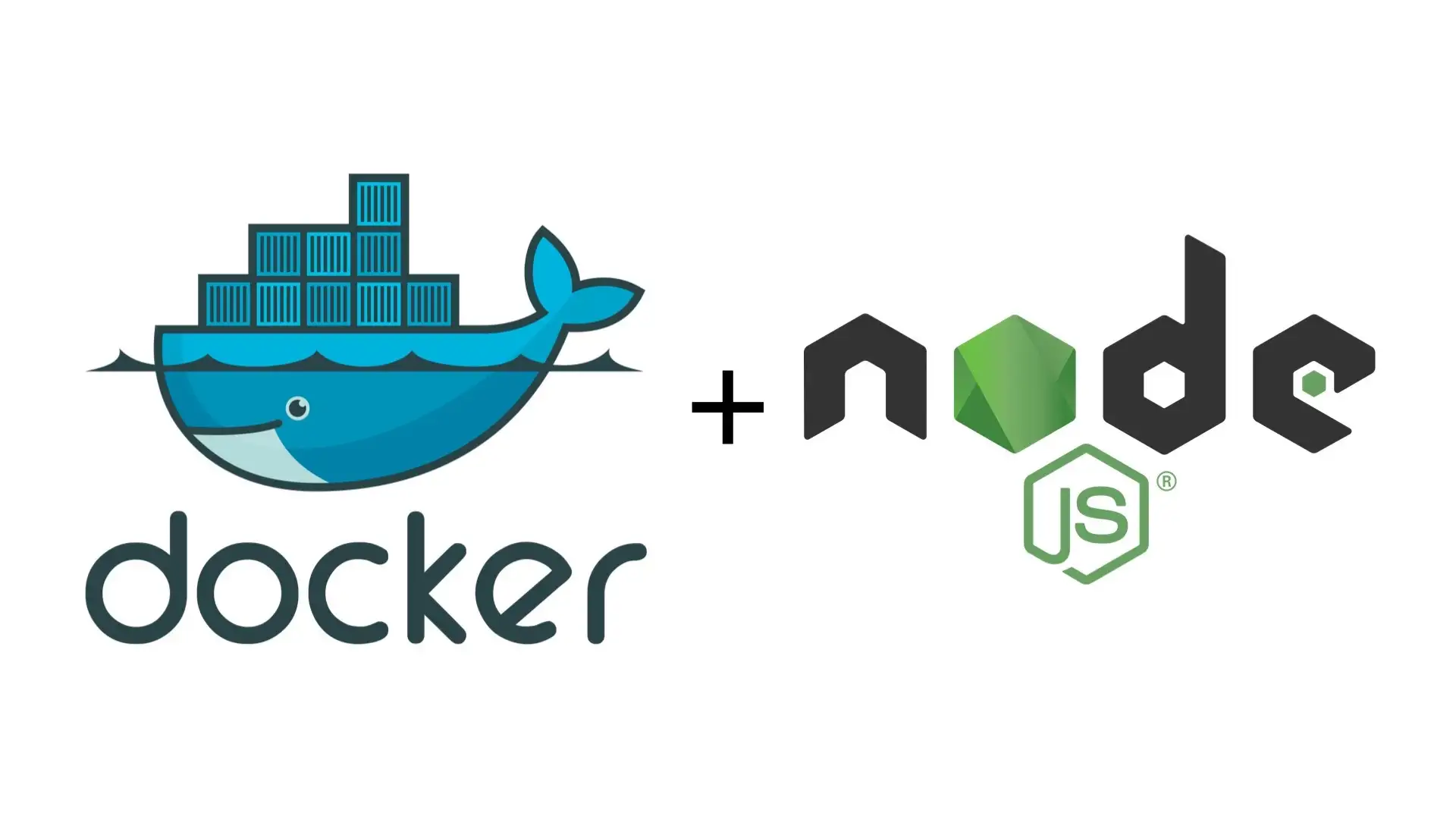Apr 28, 2023
How to Execute Commands in a Running Docker Container
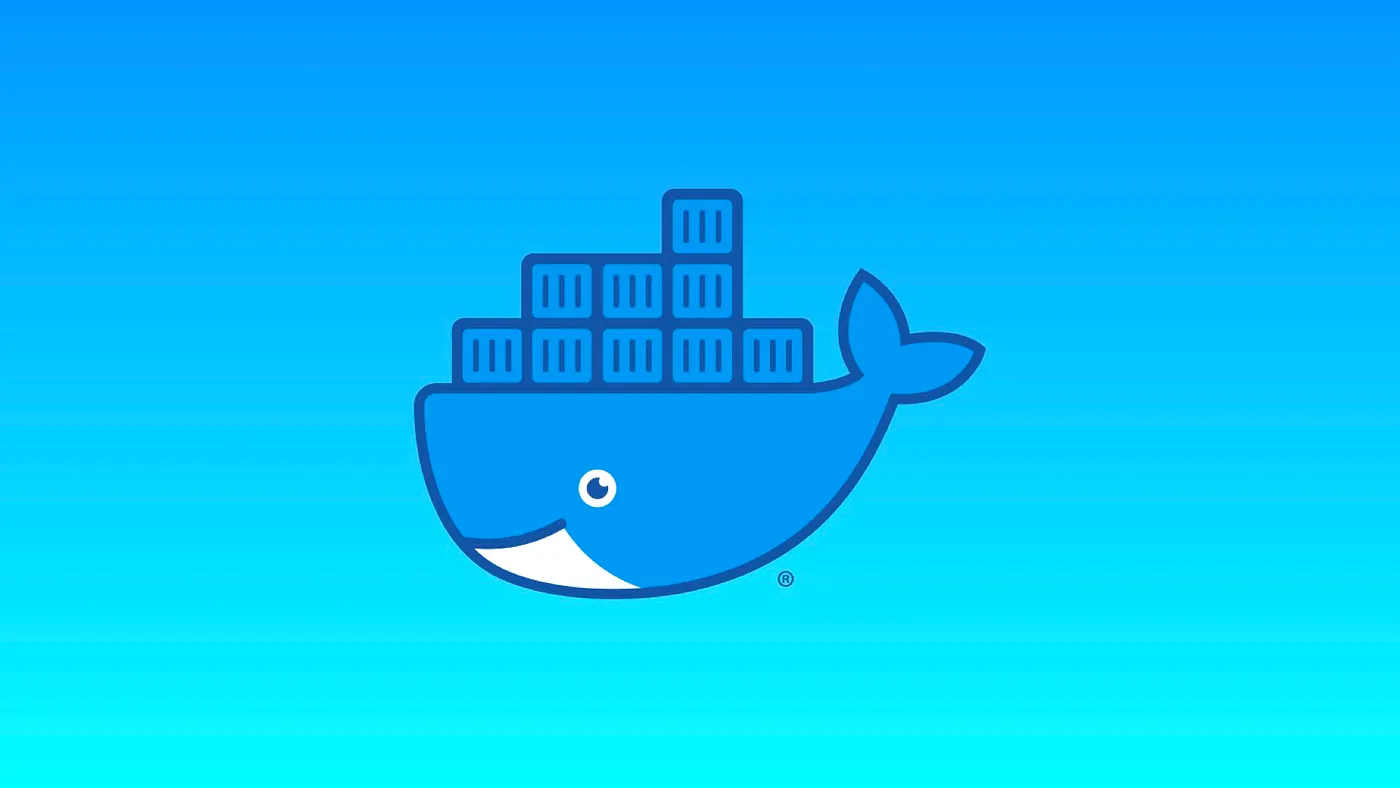
Applications running in Docker containers often require supervision and maintenance.
However, because of the self-contained and isolated nature of containers, debugging, testing, configuring, or updating these applications can prove challenging without the right tool.
In this article, you’ll learn how to use the docker exec command to execute commands in a running Docker container.
Listing running containers
The first step consists in finding the ID of the Docker container you want to execute a command into.
To do so, you can use the docker ps command to list all the currently up and running containers:
$ docker ps
CONTAINER ID IMAGE COMMAND CREATED STATUS PORTS NAMES
181786cc4f36 node "docker-entrypoint.s…" 2 hours ago Up 2 hours pensive_tereshkova
66520acca18a nginx "docker-entrypoint.s…" 2 hours ago Up 2 hours 0.0.0.0:80->80/tcp exciting_goldberg
The docker exec command
The docker exec command has the following syntax:
$ docker exec [options] container command [arg ...]
Executing a single command
To execute a single command in a running Docker container, you can use the following docker exec command:
$ docker exec <container_id> <command>
Where:
container_idis the ID of the container you want to execute a command into.commandis the command you want to execute.
For example, to output the access logs of an Nginx server running in a Docker container, you can run the following command:
$ docker exec 66520acca18a cat /var/log/nginx/access.log
Where:
66520acca18ais the ID of the container obtained using the docker ps command.catis the command you want to execute./var/log/nginx/access.logis an argument of thecatcommand.
Starting an interactive shell session
To execute multiple commands in a running Docker container, you can use the following docker exec command to start an interactive shell session:
$ docker exec -it <container_id> /bin/bash
Where:
- The
-itflags instructs Docker to allocate a pseudo-TTY connected to the container’s standard input, allowing you to types command from within the container. - The
/bin/bashcommand starts a Bash shell.
Note that if the Bash utility is not installed in your container, you can specify the absolute path of any another shell instead such as /bin/sh, /bin/zsh, etc.
For example:
$ docker exec -it 181786cc4f36 /bin/bash
Also note that when using this command, you will be automatically logged in to the container as the root user, which means that you should be extra careful when executing operations that usually require the sudo command.
Useful options
Setting up environment variables
By default, the docker exec command inherits the environment variables that are set at the time the container is created. To override global environment variables, or to set additional environment variables for the process started by docker exec you can use the -e flag as follows:
$ docker exec -e NODE_ENV=development 181786cc4f36 node /app/index.js
Changing the working directory
By default, any command supplied to the docker exec command will be executed in the working directory set at the time the container is created. To execute a command in a different directory, you can use the -w flag as follows:
$ docker exec -w /app 181786cc4f36 npm run test